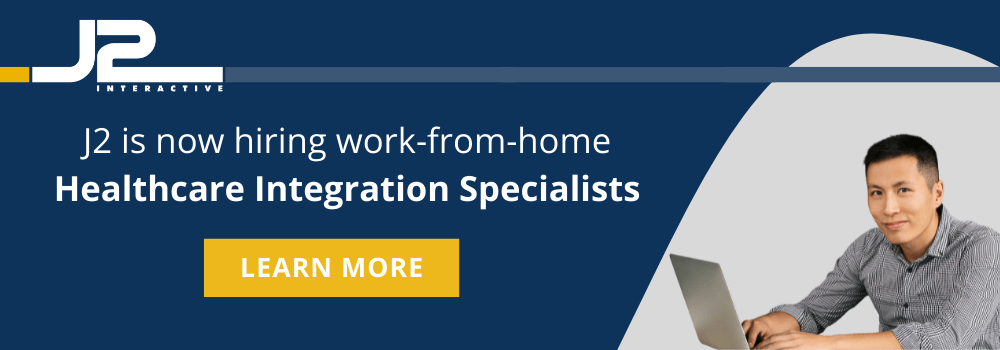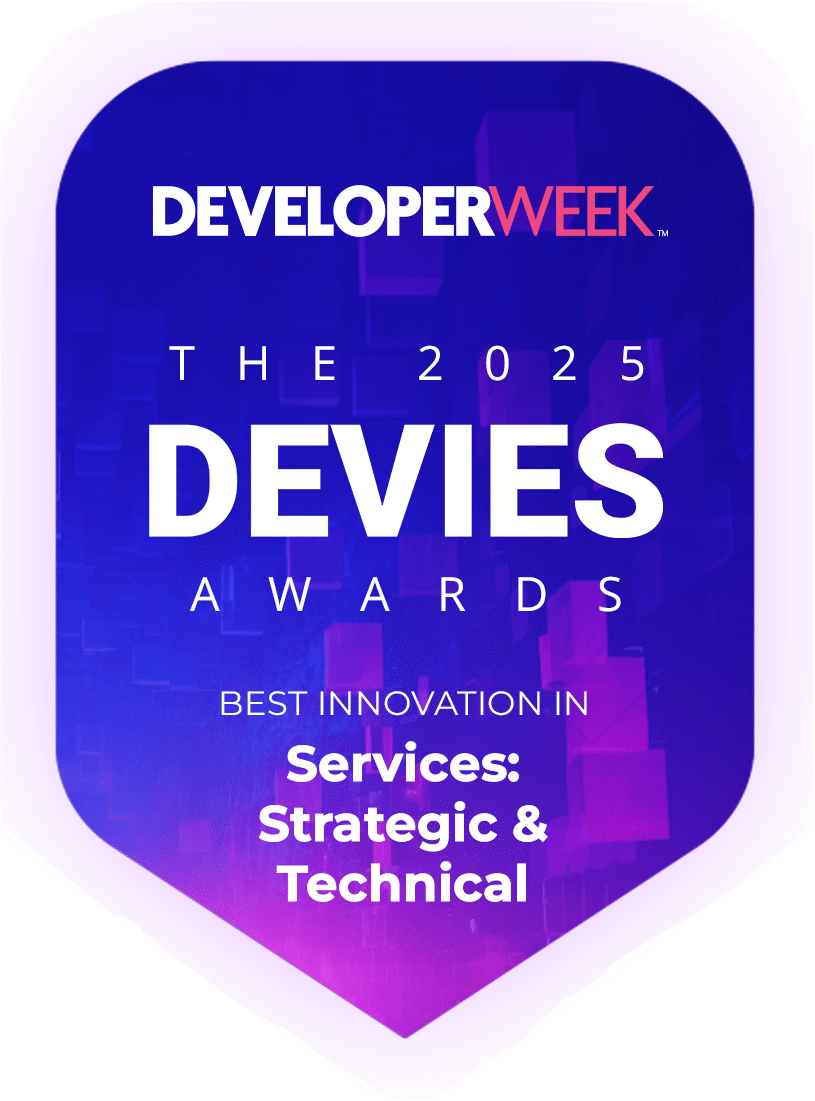Clinical labs offer patients and providers various communication channels for making inquiries and reporting on any issues relating to procedures, protocols, and methodologies.
Common communication channels include:
- In-Person
- Phone
- Web forms
- Chat
For many clients, sending an email address to a ‘support@’-type email address is a more convenient way of making an inquiry or reporting an issue than making a phone call, filling in a web form, or using chat.
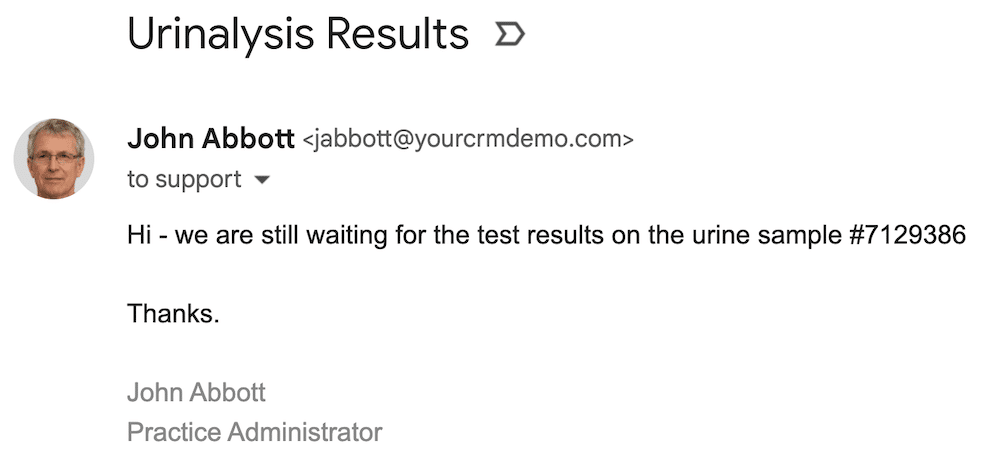
In the absence of an issue management system, there are several inefficiencies in how provider and patient emails are routed and stored. Two examples are:
1. An email system admin forwards a ‘support@’ email address to the inboxes of a handful of people. Because of this distribution method, it’s not always clear who’s responsible for answering a question or resolving an issue.
2. Users add inquiries to rows in a shared spreadsheet, which is not as efficient as using a database for managing data.
These inefficiencies can translate into dissatisfied providers and patients. Let’s look at how to address these issues and improve the patient and provider experience with your lab.
Streamlining Question & Issue Intake From Patients & Providers
Many healthcare organizations have already deployed Salesforce Health Cloud to address various departmental requirements.
However, a built-in capability of Salesforce that may not yet be deployed is called Case (a.k.a. Ticket) management.
With Case functionality, instead of staff managing patient and provider requests in spreadsheets, requests can be managed in a structured and organized way.
Email-to-Case
Email-to-Case, a built-in capability of Salesforce Case management, allows clients to make inquiries and report issues by emailing a ‘support@’ address.
Instead of ‘support@’ emails forwarding to several peoples’ inboxes, an email sent by a patient or provider email to the support email address can automatically create a new Case record in Salesforce.
As one example, each new Case can be assigned to a queue. The first available support representative takes ownership of the oldest new Case. If a Case requires specific expertise, the representative can transfer ownership to someone else.
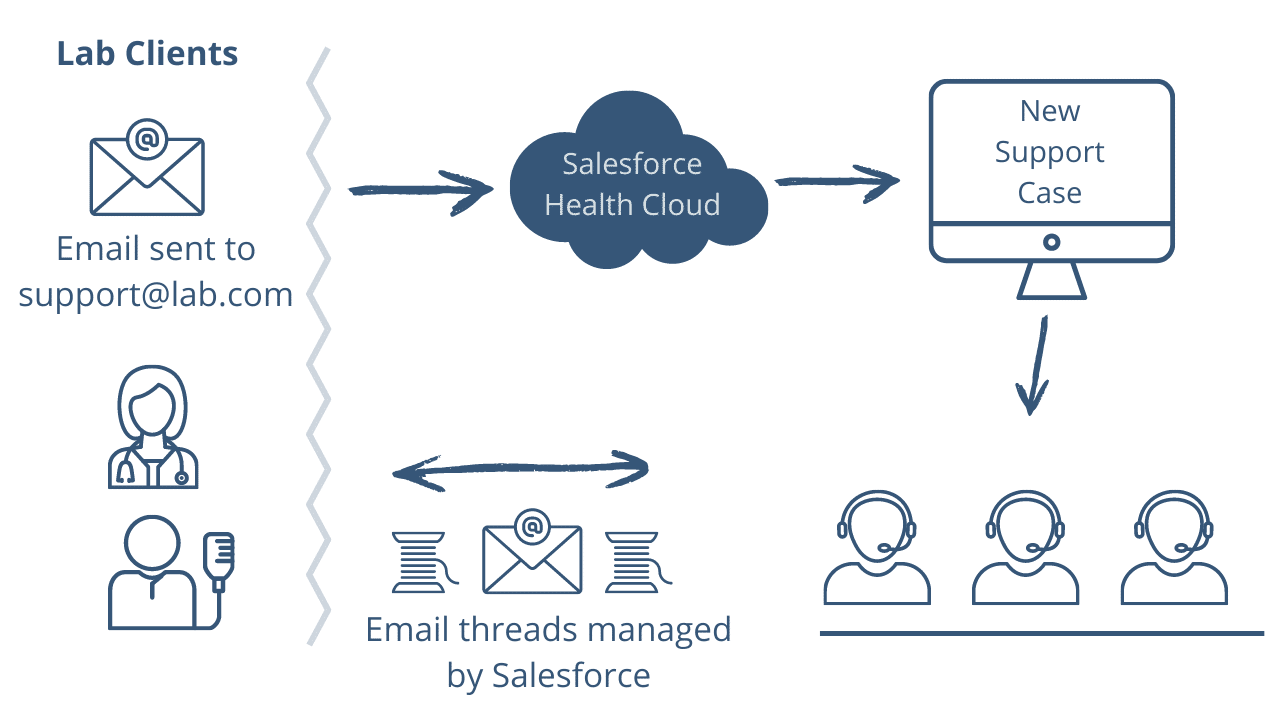
Salesforce centrally manages and logs all email communication threads. So, all Salesforce users in the lab have easy access to patient and provider communication history within each Case record.
The Salesforce Case screen is configurable, but the screen can look something like this. The initial client email is displayed in one section of the screen. Another screen section summarizes the email communications with the client. Details of each email can be viewed with a click.
If the provider or patient is already a Contact record in Salesforce, the Case will be automatically linked to their Contact record based on an email address match.
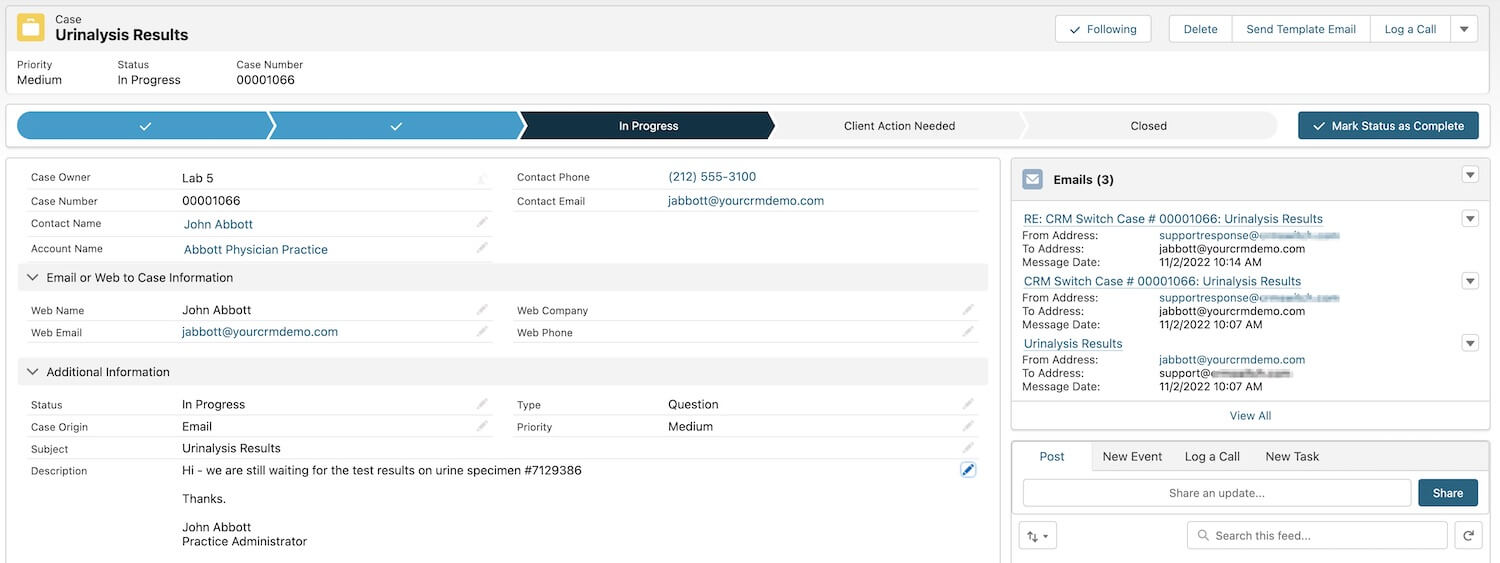
Once a client submits an issue or inquiry, the person triaging new Cases can transfer each Case to the appropriate representative.
Alternatively, new Cases can be auto-assigned to the right person or queue using rules — especially when additional information is collected through a web form, as described below.
Web-to-Case
A web form can be published on the lab’s website. Alternatively, a form can be gated behind a patient portal login.
The benefit of a web form over an email is that a client who submits a Case by form can categorize Case by selecting a Type value from a dropdown list. In addition, the web form can request a phone number from the person who submits a Case.
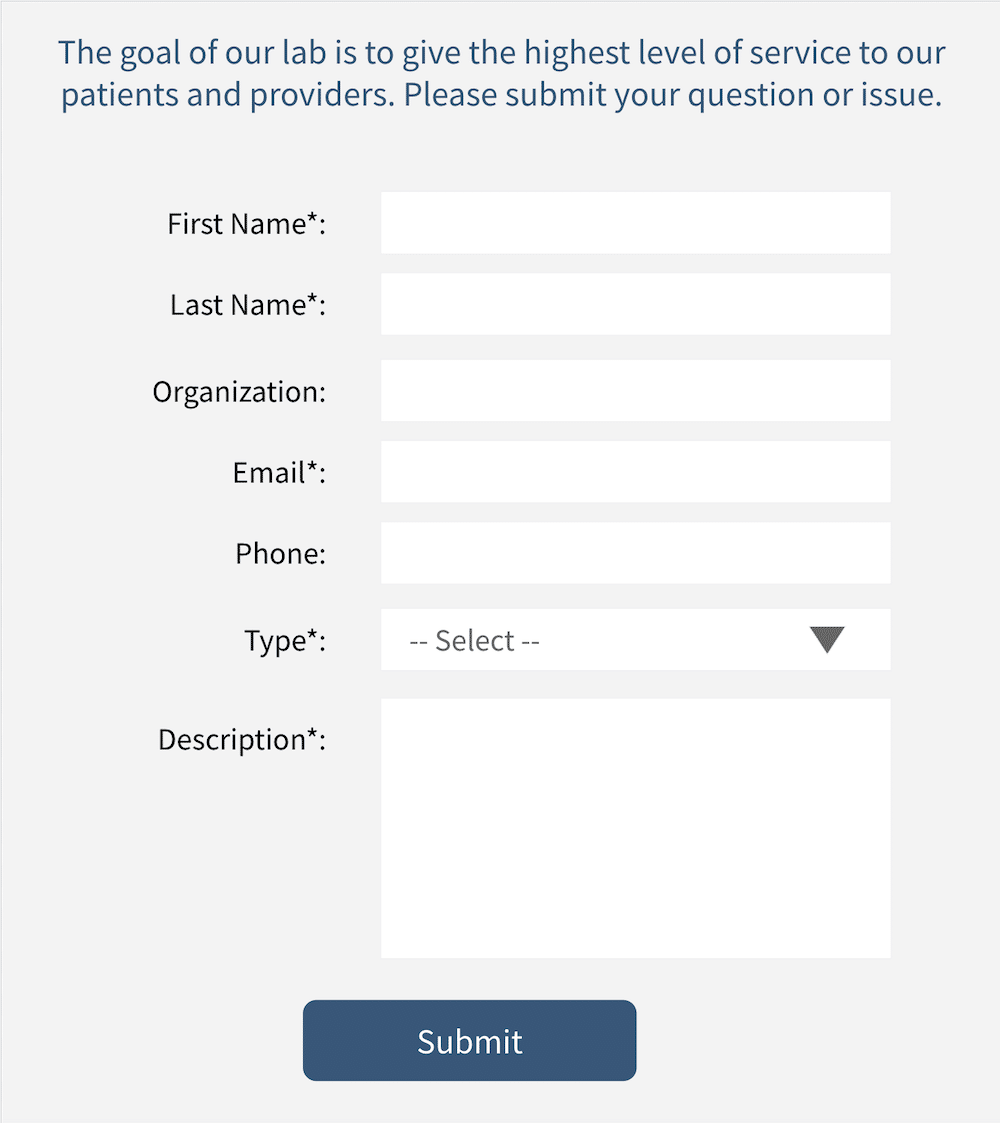
Salesforce has a built-in Web-to-Case capability. However, this feature does not allow for attaching files.
There are third-party Web-to-Case options for Salesforce that allow for file attachments and a higher level of security.
Manual Case Creation
If someone inquires or reports an issue by phone or in person, a Salesforce user can manually create a Case in the system. The user can be prompted to enter certain required information before saving a new Case record.
Case Assignment and Escalation
There are many options for setting which person or group of people will be assigned a new Case.
If a representative who is assigned a Case of a specific type does not resolve it in a specified number of hours or days, defined rules can automatically reassign the Case to a higher-tier support person.
A Salesforce administrator can set up automations and workflows in Salesforce using point-and-click configuration. No custom coding is required. These flows ensure that clients get the highest level of service.
Reporting and Analytics
Another benefit to managing Cases in a more structured way than emails and spreadsheets is the ability for authorized users to create reports and dashboards.
For example, a lab manager may want to identify the most common types of Cases. Then, the organization can focus on decreasing the volume of these Case types.
After management initiates efforts to reduce the number of Cases of a particular kind, a trend report will show the change in Case volume over time — measuring how successful the volume reduction efforts have been.
Sales & Business Development Users
Clinical labs that implement Salesforce Case management and Email-to-Case may have associated business development and marketing teams whose goal is to enroll more providers and provider practices.
One of Salesforce’s core capabilities is enabling sales, business development, and marketing teams.
When sales and service teams use the same system, there is more complete client information which, in turn, leads to a higher level of service for a lab’s clients.
If you are seeking employment, many jobs are available in remote healthcare. J2 currently has job opportunities for InterSystems Caché / Ensemble / HealthShare developers.